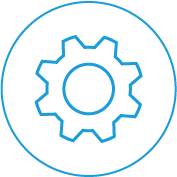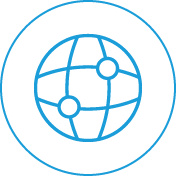In this article, we will explain how to update or create new speed dial contacts in your iPECS phone system via the web dashboard.
Just like your mobile phone, your Ericsson LG iPECS can store a directory of phone numbers in the system. Staff can then either search the directory on their phone handset by name or remember that your key customer’s speed dial code is ‘202’. When a team member then dials this speed dial, the iPECS phone system will then automatically call the number stored in the system. Creating speed dials for your phone system can be a huge time saver for everyone in the business isn’t having to remember hundreds of numbers. Here at Infiniti, we store our suppliers, key team members mobiles, and customers.
If you want to upload numbers to the iPECS Speed dial in bulk, you can by following this process. However, if you want to add a new speed dial, or update a contact, you can do this yourself via the iPECS web dashboard. Below we will go through that process.
Creating New or Updating Contact Your iPECS Speed Dials via The Web Dashboard
To do the below process, you will need to have access to your iPECS web dashboard.
1. Login To Your iPECS Web Dashboard
First, you will need to login to your iPECS web dashboard. If you are connected to the same internet connection as your phone system the URL is likely to start with https://192.168…
Then enter your system username and password, and click the login button.
2. Search The Dial Range You Want To Edit
From the main dashboard of your iPECS web dashboard, you will see a menu on the left-hand side. Click the ‘System Data’ menu option, then click on the ‘System Speed Dial’ option from the submenu (you may have to scroll down to find it).
Setting Up A New Contact
- Tick the free slot
- Set the ‘Co Type’ to Loop
- Enter the full number of the contact you want to add, including the dialling code 02, 03, 04 etc.
- Enter the name you want to save the contact under in the phone system
- Click the Save button (top right)
Updating The Contact
- Tick the contact you want to update
- Click into the box and editing the details as you want.
- Click the Save button (top right)
Conclusion
In this article, we have shown you how to update or create a new speed dial in your iPECS phone system via the web dashboard.
If you need any help with your iPECS phone system, call our service department on 1800 850 214.