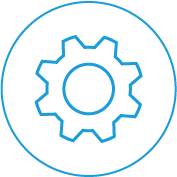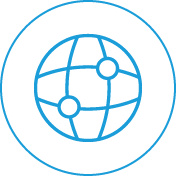Nobody likes to answer the phone only to find that there’s no-one on the other end. They’re called “phantom calls” or “ghost calls” because they will display on your caller-ID as 100, 1000, or 1000 numbers, and when you answer there’s no response. And that makes them annoying because you’ve got better things to do, and more important calls to answer.
Some businesses might get one or two ghost calls a day, but some have reported it happening over and over again, all day long. If you check the logs of your office phone system or your VoIP provider, ghost calls won’t display on and records.
Where Are Ghost Calls Coming From?
Ghost calls are coming from a mass SIP auditing tool called SipVicious. It is used as an IP auditing tool that will perform Invite scans to phone systems en masse, usually entire IP ranges, and then call all the phone that it can reach within that range. As a result, SipViscious is only capable of scanning phone systems within its local network, those that are not behind a local router or have port forwards pointing towards it.
Most ghost calls coming from SipViscious software happens to remote extensions and businesses using a hosted VoIP provider.
How to Stop Ghost Calls on Your Yealink Phones
Because ghost calls are evidently on the rise, and because some people or organizations have begun using SipViscious to hack and steal delicate information from VoIP phone services, phone manufacturers have started to add additional protection to their handsets. Yealink is one such manufacturer.
The great thing is that there are only two settings that you will have to change in your Yealink phone in order to prevent SipViscious from generating these ghost calls to your system.
The following steps will prevent your Yealink phone from receiving ghost calls, and it’s important that all staff members in your office complete these steps on each of their handsets.
Step One: DISABLE ‘Allow IP Call’
This setting is available through your features/general Information section on your handset, and you should DISABLE it and click ‘confirm’ to make sure that the change has been made.
Step Two: ENABLE “Accept SIP Trust Server Only”
This setting is found through your ‘Account/Advanced’ section, at the very bottom of your phone screen. It is crucial that you complete this step to protect your system from ghost calls. This feature should be ENABLED, and you need to enable it for every account attached to that particular handset.
Enabling this feature means that your phone will no only accept invite requests from the server it is registering to.
That’s all you have to do to stop ghost calls on your Yealink phones, but don’t forget to give this information to all handset users in your office.
How to Stop Ghost Calls in Older Older Yealink Handsets?
Some older handsets do not have the option to ‘Accept SIP Trust Server Only’ through the phone settings, but it is still possible to prevent ghost calls.
This will require a little more tech savvy than the previous section, and you will have to know how to manually change the configuration files in your system.
Once you’ve entered your Yealink configuration file, add the following line. ‘*’ stands for the account on the phone. If you have multiple accounts, you will have to add the following line multiple times, with the corresponding number for each account each time.
account.*.sip_trust_ctrl = 1
For phones with multiple accounts:
If you have multiple accounts, you will have to add the following line multiple times, with the corresponding number for each account each time.
account.1.sip_trust_ctrl = 1
account.2.sip_trust_ctrl = 1
account.3.sip_trust_ctrl = 1
Step Two:
This parameter will most likely be already existing in your configuration, you will just have to set it to 0.
features.direct_ip_call_enable = 0
Conclusion
Not only are ghost calls annoying and a waste of your time, they can also result in an unprotected phone system being hacked for private information such as passcodes and feature access.
If any of the above suggestions don’t work for you, or you’re having trouble accessing the correct parts of your system to make the changes, give our tech team a call on 1300 889 792, and they will help point you in the right direction.