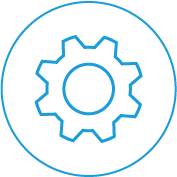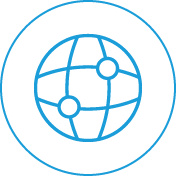With Santa fast approaching and Summer vacations just around the corner, it’s time to start thinking about and planning your office break messages.
With most businesses closing for at least the Christmas-New Year break, it’s important to be prepared and know how to change the messages your prospects and customer hear when they call your business during that period.
Below are some of the most common phone systems and the standard steps to follow when updating your phone system greetings for Christmas. Your team would’ve been trained on this process, but bear in mind that your system may be set up slightly differently based on your programming requirements at the time of installation.
It’s important to note that you will typically be recording over any existing messages on your system. So if you have professionally recorded greetings you may need to have them reloaded into the system in the new year by a technician.
If your system is programmed in a unique way and the following instructions don’t work, feel free to call the Infiniti support team for a remote service job (at standard rates) and we will do our best to help you out before the Christmas break. Please note that availability is limited during this busy period, so we advise that you test and call as soon as possible to avoid disappointment.
*** IMPORTANT: If you have professional recordings already uploaded to your system YOU MUST CONTACT US FIRST before changing anything you these changes below may overwrite your day to day professional recordings. Call us on 1300 889 792 ***
Contacting Infiniti Over The Christmas Break
Sales and General Support
As most of the team will be enjoying a well-deserved break [to rest and recover to be reenergised to serve your needs in 2021], a few of the team will be working remotely to help with any queries. So feel free to email the team via [email protected] for a (slightly delayed) response over the break.
Technical Support
Our ticket support desk will be manned throughout the break during by a skeleton team; so please feel free to submit any and all your support tickets via [email protected]. (Please allow up to 2 business days for a response)
For Platinum and Maintenance Contracted clients, please use your normal contact numbers and process to contact us throughout the holiday period. (Your SLAs continue through the break)
If you have a Hosted CloudPBX with SpringCom; the customer services and support team are operating as usual, and available via 1300 857 194 for support, adds, moves or changes to your system.
Carrier Support
If you have phone line troubles during the break, here are the contact numbers of the larger carriers you may be with:
- SpringCom – 1300 857 194
- Commander – 132 777
- Telstra – 13 22 00
- Optus – 131 344
- SIPcity – 1800 150 686
Updating your Phone System Greetings & Voicemail for Christmas
Yealink Handsets
For any SpringCom Yealink phones bought via Infiniti. Please call the SpringCom support team on 1300 857 194.
Alcatel Phone Systems
How do I record my night/day message?
- Dial 500
- Enter the mailbox number(this can be found by pressing the I (information) key followed by the button where you retrieve your messages, this will give you a 3 digit mailbox number).
- Enter the password
- Dial 9, 1, 1
- Record message
- #, #
How do I change my pre-announcement message?
- From the main reception handset (4039) press the left arrow across to the menu tab,
- Select Operator
- Enter operator password (default is help1954)
- Select Expert
- Select Voice
- Select Hold Music
- Choose which message you need to record over (4 to choose from, usually number
- Press record
- Press record and say your message
- Press stop then OK to save
How do I record my general mailbox message?
- From the main reception handset (4039) press the left arrow across to the menu tab,
- Select Operator
- Enter operator password (default is help1954)
- Select Expert
- Scroll down, select Voice mail
- Scroll down, select Gen mailbox
- Press record
- Press record and say your message
- Press stop then OK to save
LG Ericsson EMG80 Phone Systems
*** IMPORTANT: If you have professional recordings already uploaded to your system YOU MUST CONTACT US FIRST before changing anything you these changes below may overwrite your day to day professional recordings. Call us on 1300 889 792 ***
This method overwrites the current night message, so you will have to follow these steps in the new year to re-record your night message.
- Press the button designated as the Night Mail retrieval (enter password if asked)
- Press option 8
- Press option 1
- Press option 7
- Speak at tone
- Press # to save
- Hangup or press speaker button to end
- Put your phone into night mode following your usual process upon end of year closure.
Aria 24, Aria 130 & Aria 300 Phone Systems
- To change an existing voice mail greeting, you must be on the Attendant/Admin handset which is usually the first extension number in your range i.e 100 or 101
- From this handset, dial Trans/Pgm then 61 followed by the # key.
- You will hear a prompt when to start recording the greeting and when you are finished simply press the Hold/Save key.
- Your new message should now play where the previous greeting used to.
Updating Avaya Phone Systems Greetings
These steps to update the phone systems greeting apply to all Avaya systems including the Avaya IP Office 500.
To change the night message on an Avaya follow the steps below:
- Dial access code for mailbox that you are recording
- Enter your password
- Dial “3” to go into setup options
- Dial “2” to start recording
- Dial “2” to stop recording
- Dial “1” to listen to and verify that you are happy with your recording
- Dial “3” to save your recording or Dial “4” to save your recording on an endless loop that does not allow a message to be left by incoming callers.
***NOTE: These the above is the common way of updating messages, however Avaya phone systems can be heavily customised so these may not work for you. If you don’t know your access code or get stuck, please Call us on 1300 889 792 and press 1 for support.***
Commander Connect Phone Systems
To change the existing voice mail greeting, you must be on the Attendant/Admin handset which is usually extension number 20 (However this may be changed to another extension that you use to check messages on.)
- Click the message key on top of the display.
- Click voice messaging then scroll down once to where it says “other”
- After you select that, the display will change and you can select Answering Machine.
- If the system asks for a password, it should be 1111 followed by the # key.
- After you enter the password you will be able to scroll down to Greeting and enter your new greeting followed by the save key.