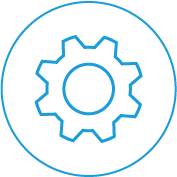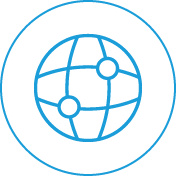In this article, I am going to take you through the 6 easy steps you need to go through to setup Skype for Business call forwarding to landlines or mobiles.
We often have the experience where a customer has an existing Skype for business number that they’d like to port to our services. We’ll explain below why (in most cases) this simply isn’t possible – but we’ll also give you a way around it by forwarding all of your Skype for business calls to your chosen mobile or landline number.
Is my Skype For Business Number portable?
Skype numbers are, typically, not portable. That’s because the local numbers that are supplied are owned by Skype and not the user, who is technically renting access to the number. Under ACMA (The Australian Communications and Media Authority) and TIO (Telecommunications Industry Ombudsman), Skype clients do not own any numbers that they have been issued by the company. Therefore, under LNP rules, Skype cannot legally put through port requests for any of the numbers that they supply.
What if I had a number ported into Skype originally?
If you had an existing local number ported into Skype, then you should be able to have it ported back out again to another provider.
But I want to keep my Skype for business number for use on a landline or mobile!
Many clients are frustrated by the news that they can’t simply move their existing phone number from Skype to our services, like they would be able to from any other telco provided number. But, like most things these days, there are some actions you can take to get around this problem. The answer is Call forwarding, and there’s only a few steps you need to take to make it happen.
How to set up a permanent forward from your Skype for business number to your landline or mobile
If you want to keep your Skype Number and use it on your landline or mobile phone, the only realistic option is to permanently forward your Skype Number using an unlimited landline phone plan.
First, you will need to make changes to your Skype subscription as follows:
Step 1: Change your Skype account to the ‘Australia unlimited mins landlines plan AU$5.00/month’.

If you pay annually, you will save an additional 15%
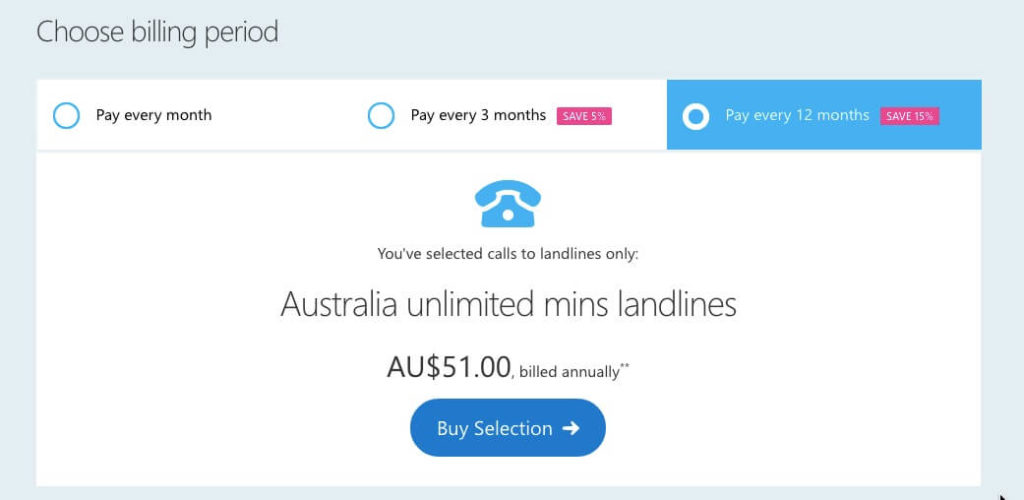
Next, follow these steps to forward all Skype calls to your chosen destination:
Step 2: Sign in to your skype account
Step 3: Go to the Manage Features section, and select Call Forwarding
Step 4: Select the button to enable call forwarding, so that it appears green. Once you’ve enabled the feature, select how many seconds you would like your calls to ring before they are forwarded (If you want ALL calls to be forwarded at all times, select a minimum number of seconds).
Step 5: Next, select the destination of your forwarded calls. In this case, you will most likely be allocating a landline or mobile number. Make sure you select the correct country or region when entering the phone number.
You can forward your Skype calls to up to three mobile or landline phone numbers worldwide by selecting Add Number and entering the details as above.
Step 6: Confirm the changes you have made.
Once you have followed these steps, every call received will be forwarded to your chosen phone number, even if you aren’t actually signed into your Skype account.
To turn off Skype for Business Call Forwarding, simply sign in to your account, go to Call Forwarding in the Manage Features section, and select the green button to disable the feature.