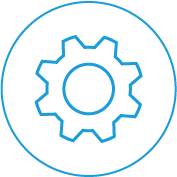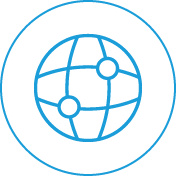The Avaya Reception Console is the PC based Windows Receptionist solution for the Avaya IP Office 500 pbx solution. It is a brilliant tool that infinitely improves the call handling and productivity of any busy company. If your receptionist handles at least 80+ calls per day the Avaya SoftConsole would be a must. The Soft Console can be purchased with the Receptionist user license. Ask for a free demo today to see how effective this tool really is.
As you’ll see from the images below the Avaya SoftConsole clearly and quickly presents information, inbound calls, staff presence status at a simple glance. A receptionist can easily see callers waiting and can even customise the way the Avaya IP500 Soft Console presents. This means you can have different hunt groups, warnings and quick function keyboard keys that perform tasks. It’s a fantastic addition to the word class Avaya pbx. SoftConsole can be minimized in the Windows system tray when not in use, but will pop up on the screen when a call is received. Ideally you want two PC screens for a busy operator so they can have the Soft Console open all the time.
Avaya Reception SoftConsole
 SoftConsole has been designed to be incredibly easy to use, while offering a look and feel which will appeal to experienced and novice operators alike.
SoftConsole has been designed to be incredibly easy to use, while offering a look and feel which will appeal to experienced and novice operators alike.
The SoftConsole screen is divided into the following areas:
1. Main Menu Bar

SoftConsole commands and actions are available through menus. Some features can only be used with the right conditions. For example, you must be on a phone call. If they’re not available to the user they will be “greyed out” until conditions change that allow the feature to be used. The following features are available on the toolbar:
|
|
2. Call Details Panel
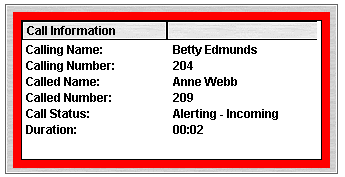
The call details panel on the top left of the Soft Console shows details of the current call and includes the following information:
Calling Name
The system directory name associated with the calling number if stored.
Calling Number
The telephone number of the call originator- if you have CLI enabled by your phone carrier.
Called Name
The system user name or hunt group name associated with the called number.
Called Number
The extension number the incoming call has been routed to by the system.
Call Status
States the progress of a call. The border around the call status panel changes colour to indicate the status of the call.
Call Duration
The length of time that the has been in the state as indicated by the Call Status
Notes
This area displays notes or information about the call i.e. when a call has been returned as there was no answer from the extension it was transferred to. If annotation is attached to the call, details are shown in the Notes area.
If a new call arrives, the call details panel will display the calls waiting to alert the receptionist and allow answering of the call based on the Caller ID.
3. Directory Panel
The directory panel on the right shows information on following:
1. Directory Entries
Including Avaya IP Office users, hunt groups and external directory user (non-IP Office extensions)
2. Single Directory Entry Details
Including IP Office users, hunt groups and external directory user (non-IP Office user).
3. Script
When a script has been configured for either the calling or called number, the script is displayed in this panel. For example, a receptionist may be answering calls on behalf of more than one company. To ensure the call is answered with the correct company name a script file can be created with the company name details. The script is displayed whenever a call is received for that company. This is a fantastic feature and makes answering fool proof.
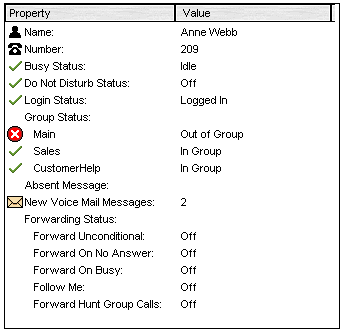
4. Conferencing
Within Avaya IP Office SoftConsole, calls can be conferenced when held, or a conference can be created through the two conference rooms.
5. Conference Held Calls
An operator can conference calls that are in the Held Panel. All calls in the Held Panel will be conferenced.
4. Queue Panel
The queue panel displays a bar graph of the number and the status of external calls held in a particular queue. Up to 8 Call queues can be configured and labeled to reflect incoming calls for specific hunt groups.
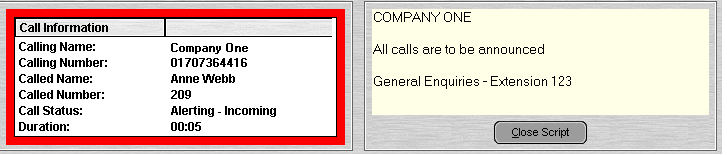
5. Held Calls Panel
The held call panel enables the receptionist to manage all calls held at the operator station. These calls will appear as a list in panel. The operator can perform the following the functions: Answer the highlighted held call, Answer the longest held call, Conference held calls (see conferencing section above) or Transfer held call.
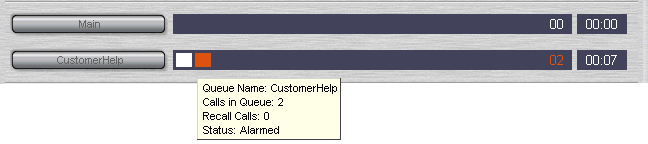
6. BLF Panel (Busy Lamp Field Panel)
The BLF panel displays icons to indicate the status of selected users. Each icon provides information on individual users such as: Unread ‘User’ voicemail messages, User status information, for example Busy, DND and Forwarded is indicated by the various icons used. Up to 10 tabs with 100 icons on each tab are supported.
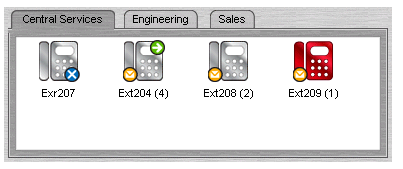
Park Slot Panel
The park slot panel can contain up to 16 system-wide park slots with specific Park ID’s for each slot. This is where you have placed a customer on hold.
7. Call History
Avaya SoftConsole’s call history keeps a combined record of up to 100 (incoming, outgoing and missed) calls while the application is active Double-clicking any logged call dials that number.
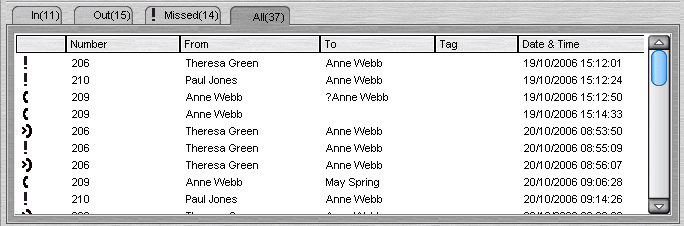
8. Status Bar
This Shows current status of the system and is divided into four sections that display current connection status, current Profile name, information messages and the number of new voice mail messages for the operator. Information messages include any alarm conditions that are present within the system.